Cleaning the Print Head
Clean the print head if lines are missing or if horizontal white streaks are present in the printed nozzle check pattern. Cleaning unclogs the nozzles and restores the print head condition. Cleaning the print head consumes ink, so clean the print head only when necessary.
You need to prepare: a sheet of A4 or Letter-sized plain paper
-
Make sure that the power is turned on.
-
Load a sheet of A4 or Letter-sized plain paper in the cassette.
After pushing the cassette back, the paper information registration screen is displayed on the touch screen. Select A4 or Letter for Page size, then select Register.
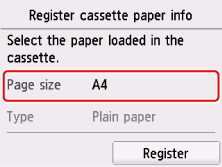
If a message is displayed on the screen, follow the directions in the message to complete registration.
 Note
Note- Be sure to load paper in the cassette. Even if you load paper on the rear tray, the nozzle check pattern is not be printed.
-
Open the operation panel, then pull out the paper output tray.
-
Select
 Setup on the HOME screen.
Setup on the HOME screen.The setup menu screen will appear.
-
Select
 Maintenance.
Maintenance.The Maintenance screen will appear.
-
Select Cleaning.
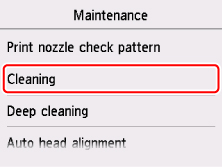
The confirmation screen will appear.
-
Select Yes.
The printer starts cleaning the print head.
Do not perform any other operations until the printer completes the cleaning of the print head. This takes about 1 minute.
The pattern print confirmation screen will appear.
-
Select Yes.
The nozzle check pattern will be printed.
 Note
Note
- If the problem is not resolved after cleaning the print head twice, clean the print head deeply.

